MS Word म्हणजे काय ?
Microsoft Word Information in Marathi
मायक्रोसॉफ्ट वर्ड :-
आज आपण शिकणार आहोत Microsoft Word Information in Marathi. मायक्रोसॉफ्ट वर्ड हा मायक्रोसॉफ्टने प्रकाशित केलेला वर्ड प्रोसेसर आहे. मायक्रोसॉफ्ट ऑफिस सूटमध्ये समाविष्ट केलेला ऑफिस उत्पादकता अनुप्रयोगांपैकी हा एक आहे. मूळतः चार्ल्स सिमोनी आणि रिचर्ड ब्रॉडी यांनी विकसित केलेले हे 1983 मध्ये प्रथम प्रसिद्ध झाले. मायक्रोसॉफ्ट वर्ड मायक्रोसॉफ्ट विंडोज, Appleपल मॅकोस, अँड्रॉइड आणि Appleपल आयओएससाठी उपलब्ध आहे.
मायक्रोसॉफ्ट वर्ड आपल्याला व्यावसायिक-गुणवत्तेची कागदपत्रे, अहवाल, अक्षरे आणि कार्यक्षमता तयार करण्याची परवानगी देतो. साध्या मजकूर संपादकाच्या विपरीत, मायक्रोसॉफ्ट वर्डमध्ये शब्दलेखन तपासणी, व्याकरण तपासणी, मजकूर आणि फॉन्ट स्वरूपन, एचटीएमएल समर्थन, प्रतिमा समर्थन, प्रगत पृष्ठ लेआउट आणि बरेच काही यासह वैशिष्ट्ये आहेत.
होम टॅब :-
होम टॅबमध्ये वर्डमध्ये वारंवार वापरल्या जाणार्या कमांड असतात. रिबनवरील दुसर्या टॅबवर जाण्यासाठी त्या विशिष्ट टॅबवर क्लिक करा. कमांड्स मध्ये “फॉन्ट” हा शब्द आहे, फॉन्ट डायलॉग बॉक्स उघडण्यासाठी त्या बाजुच्या बाणावर क्लिक करा, “एम्बॉस” निवडा आणि ओके क्लिक करा. खाली होम टॅबवर वैशिष्ट्यीकृत काही अधिक आज्ञा आहेत.
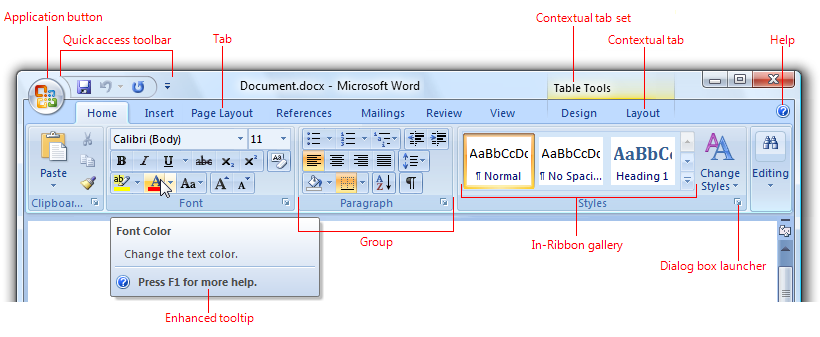
इन्सर्ट टॅब :-
इन्सर्ट टॅबमध्ये आपल्याला विविध दस्तऐवज समाविष्ट करायच्या असू शकतात. या आयटममध्ये टेबल, वर्ड आर्ट, हायपरलिंक्स, चिन्हे, चार्ट, स्वाक्षरी रेखा, तारीख आणि वेळ, आकार, शीर्षलेख, तळटीप, मजकूर बॉक्स, दुवे, बॉक्स, समीकरणे यासारख्या गोष्टी समाविष्ट आहेत.

पेज लेआउट टॅब :-
आपल्या दस्तऐवजाचे प्रत्येक पान मुद्रित होते तेव्हा त्याचे पृष्ठ कसे दिसेल हे वर्णन करण्यासाठी पेज लेआउट हा शब्द आहे. वर्डमध्ये, पेज लेआउटमध्ये मार्जिन, स्तंभांची संख्या, शीर्षलेख आणि तळटीप कसे दिसते आणि इतर विचारांच्या होस्टसारखे घटक आहेत.

रेफरन्स टॅब :-
आपण रेफरन्स टॅबमधून आपल्या दस्तऐवजात एक तळटीप जोडू शकता. त्यात संसाधने आहेतसंशोधक आणि व्यावसायिक क्षेत्रातील कोणीही रेफरन्स टॅब आपल्याला आता परवानगी देतोशब्दात संदर्भ. मायक्रोसॉफ्ट वर्ड मध्ये रेफरन्स टॅबमध्ये एक साधा अंगभूत रेफरन्स कार्य आहे.

मेलिंग टॅब :-
या टॅबमध्ये सर्व मेलिंग पर्याय आहेत जे वर्डच्या मागील आवृत्त्यांमधील व अधिक सोप्या स्वरूपात होते. लिफाफा संबोधित Document नवीन कागदजत्र उघडा. Ings मेलिंग टॅबवर तयार गटात, लिफाफे बटणावर क्लिक करा.

रिव्हिव टॅब :-
मायक्रोसॉफ्ट ऑफिस वर्ड 2007 च्या रिव्हिव टॅबला काही महत्त्वाच्या आज्ञा मिळाल्या आहेत ज्या आपण आपला दस्तऐवज सुधारित करण्यासाठी वापरू शकता. रिव्हिव टॅब अनेक मार्गांनी उपयुक्त आहे. उदाहरणार्थ, आपण आपला दस्तऐवज पुरावा देण्यासाठी, टिप्पण्या जोडण्यासाठी किंवा काढण्यासाठी आणि इतर गोष्टींमध्ये बदल ट्रॅक करण्यासाठी वापरू शकता.

व्हिव टॅब:-
व्हिव टॅब आपल्याला सामान्य किंवा मास्टर पृष्ठ आणि एकल पृष्ठ किंवा दोन-पृष्ठ स्प्रेड व्हिवमध्ये स्विच करण्यास सक्षम करते. हा टॅब आपल्याला सीमा, मार्गदर्शक, शासक आणि इतर लेआउट साधने दर्शविण्यावर आपले प्रकाशणे दर्शविण्यावर आपले दृश्यमान झूम करते आणि आपण उघडलेल्या प्रकाशक विंडोजचे व्यवस्थापन देखील करतो.

Keyboard shortcuts
1 Common Short Cut Keys :-
Ctrl + B to toggle the Bold attribute
Ctrl + I to toggle the Italic attribute
Ctrl + U to toggle the Underline attribute
Ctrl + Q to remove paragraph formatting
Ctrl + C to copy selected text to the clipboard
Ctrl + X to cut selected text to the clipboard
Ctrl + V to paste text from clipboard
Ctrl + Z to undo the last action
Ctrl + Y to redo the last action
Ctrl + Shift + < to decrease font size one point
Ctrl + Shift + > to increase font size one point
Ctrl + Spacebar to remove character formatting
Ctrl + Shift + Spacebar to create a non-breaking space
Ctrl + Hyphen to create a non-breaking hyphen
Ctrl + Home to go to the start of the document
Ctrl + End to go to the end of the document
2 Function key Shortcuts :-
F1 to access online Help or the Office Assistant
F2 to move text or graphics
F3 to insert an AutoText entry (after Word displays the entry)
F4 to repeat the last action
F5 to choose the Go To command (Edit menu)
F6 to go to next pane or frame
F7 to launch the Spelling and Grammar check
F8 to extend a selection
F9 to update selected fields
F10 to activate the Menu Bar
F11 to go to the next field
F12 to choose the Save As command (File menu)
3 Shift + Function key :-
Shift + F1 to start context-sensitive Help or reveal formatting
Shift + F2 to copy selected text
Shift + F4 to repeat a Find or Go To action
Shift + F5 to move to a previous revision
Shift + F6 to go to the previous pane or frame
Shift + F7 to choose the Thesaurus command
Shift + F8 to shrink a selection
Shift + F9 to switch between a field code and its result
Shift + F11 to go to the previous field
Shift + F12 to choose the Save command (File menu)
4 Ctrl + Function key :-
Ctrl + F2 to choose the Print Preview command (File menu)
Ctrl + F4 to close the window
Ctrl + F5 to restore the document window size
Ctrl + F6 to go to the next window
Ctrl + F10 to maximize the document window
Ctrl + F12 to choose the Open command (File menu)
5 Ctrl Key :-
Ctrl + C or Shift + F2 to copy selected text to the clipboard
Ctrl + X to cut selected text to the clipboard
Ctrl + V to paste text from clipboard
Ctrl + Z to undo the last action
Ctrl + Y to redo the last action
Ctrl + N to new document
Ctrl + O to open a document
Ctrl + P to print a document
Ctrl + A to select all
Ctrl + F to find
Ctrl + H to replace
Ctrl + G to go to
Ctrl + up arrow to paragraph up
Ctrl + down arrow to paragraph down
Ctrl + left arrow to go to the word to the left
Ctrl + right arrow to go to the word to the right
6 Press Ctrl + Shift + Function key :-
Ctrl + Shift + F5 to edit a bookmark
Ctrl + Shift + F6 to go to the previous window
Ctrl + Shift + F7 to update linked information in a Word source document
Ctrl + Shift + F8 to extend a selection or block (then press an arrow key)
Ctrl + Shift + F10 to activate the ruler
Ctrl + Shift + F12 to choose the Print command (File menu)
7 Alt + Function key :-
Alt + F1 to go to the next field
Alt + F3 to create an AutoText entry
Alt + F4 to quit Word
Alt + F5 to restore the program window size
Alt + F8 to run a macro
Alt + F9 to switch between all field codes and their results
Alt + F10 to maximize the program window

